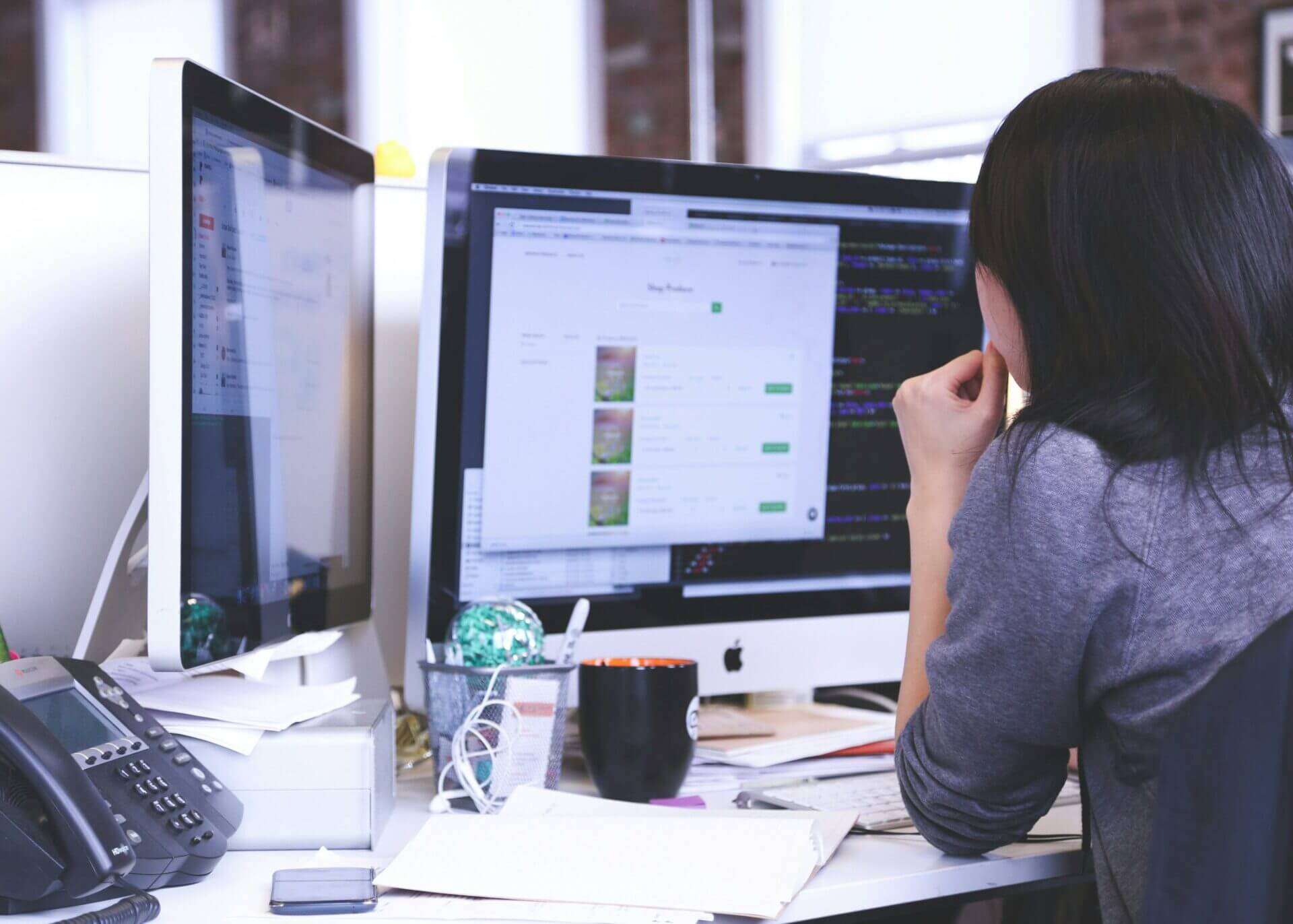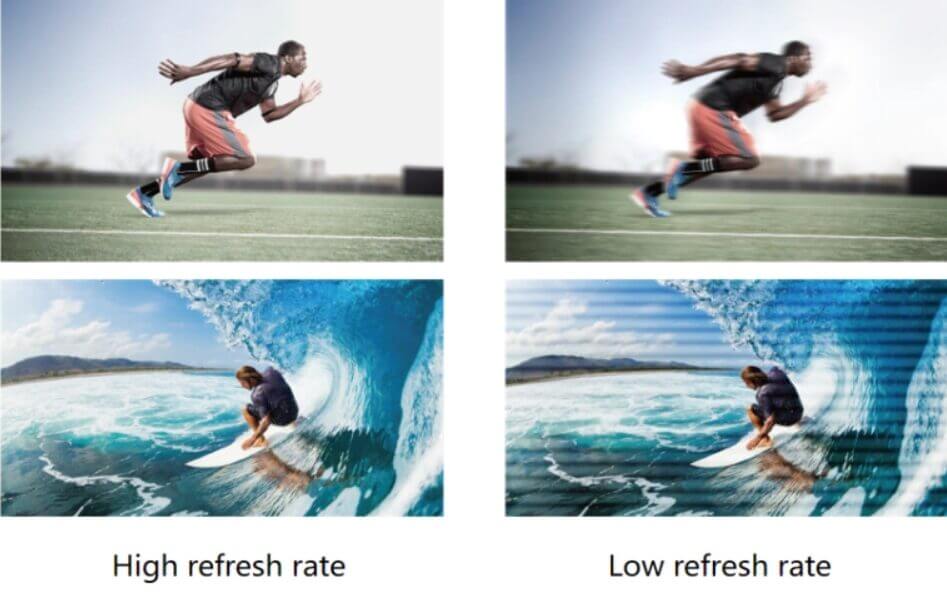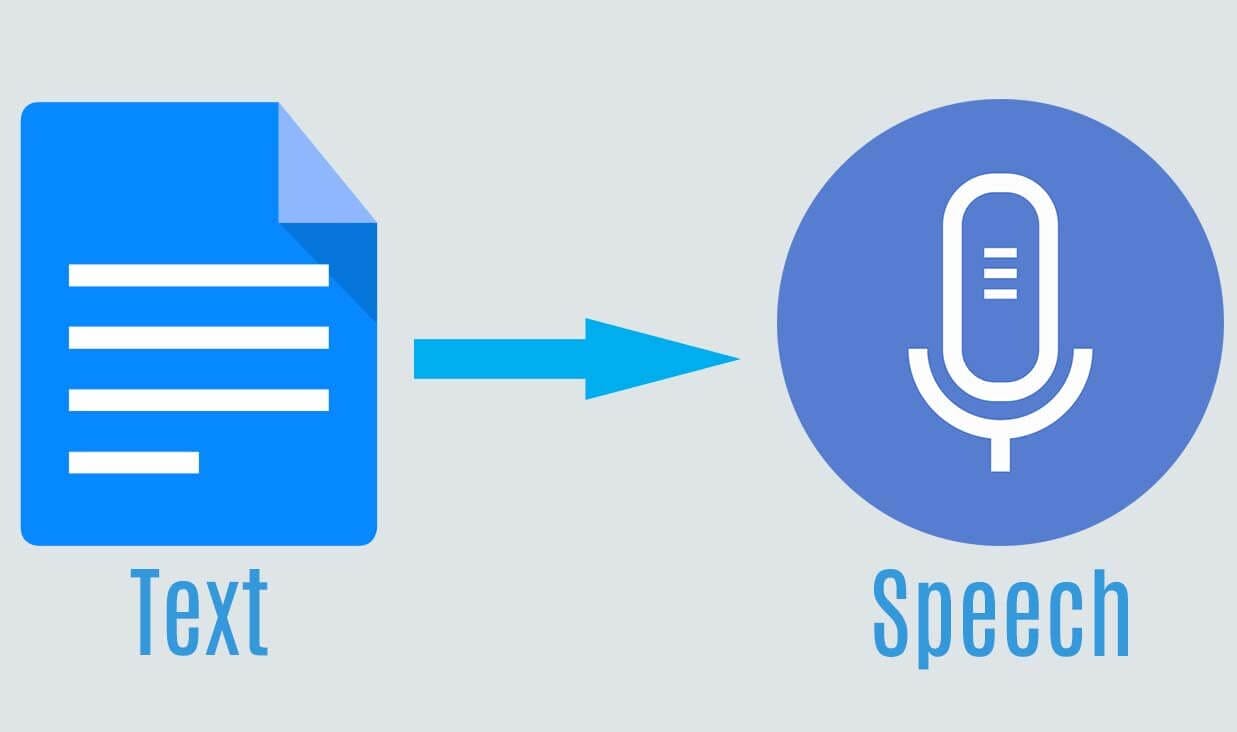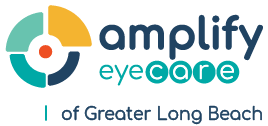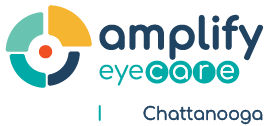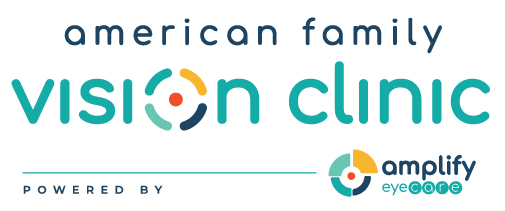Important Technical Specifications for Improved Image In Screens
When purchasing a screen, it's important to consider various factors that contribute to image quality and overall viewing experience. Here's a comprehensive list of what to look for:
Resolution: Determines the clarity and detail of the image. Higher resolutions, like 4K or 8K, offer more pixels and finer details. Look for 3840x2160 pixels (4K) for sharp images, especially on screens larger than 27 inches.
Refresh Rate: Indicates how many times per second the screen updates the image. Higher refresh rates, such as 120Hz or 144Hz, provide smoother motion and are essential for gaming or fast-paced videos. A rate of 60Hz is standard, but 120Hz or higher is optimal for high-speed content.
Response Time: Measures how quickly a pixel can change colors, impacting motion blur. Lower response times (measured in milliseconds, ms) are better, with 1ms being ideal for fast-paced content, reducing motion blur and ghosting.
Contrast Ratio: The difference between the darkest black and the brightest white the screen can display. Higher contrast ratios mean deeper blacks and more vibrant colors. Look for a ratio of at least 3000:1 for superior depth and detail.
Brightness: Measured in nits, brightness is crucial for visibility in different lighting conditions. A screen with 300-500 nits is sufficient for most environments, but HDR content will benefit from 600 nits or higher.
Color Accuracy: Ensures that colors are true to life. Look for screens covering a wide color gamut (like 100% sRGB for standard applications and Adobe RGB for professional photo and video editing) and low delta E values (below 2 is excellent) for color accuracy.
Panel Type: Affects color accuracy, contrast, and viewing angles. IPS panels offer great color accuracy and viewing angles, OLED excels in contrast and color saturation, and VA panels provide better contrast but can have narrower viewing angles.
HDR (High Dynamic Range): Enhances the contrast and color range of the image. HDR10 or Dolby Vision support indicates a good HDR display, offering a more dynamic and realistic image with better detail in shadows and highlights.
Viewing Angles: Determines how well the image quality maintains from different angles. Look for screens with wide viewing angles (close to 178°) to ensure consistent colors and brightness from various positions.
Connectivity: Includes the type and number of ports (like HDMI 2.1, DisplayPort, USB-C). Ensure the screen has the right ports for your devices, with newer standards like HDMI 2.1 supporting higher resolutions and refresh rates.
Size and Aspect Ratio: Should match your use case. Larger screens offer more immersive experiences, but the resolution should be considered to maintain image clarity. The aspect ratio (like 16:9, 21:9, or 32:9) affects the screen's shape and field of view.